How to Reverse Page Order in PDF: A Step-by-Step Guide
Reversing the page order in a PDF can be necessary for organizing documents or correcting scanning errors. This guide provides methods to achieve this, ensuring clarity and efficiency in the process.

Understanding the Need to Reverse PDF Page Order
Reversing the page order in a PDF is often necessary for correcting document organization, especially after scanning or compiling files. For instance, if pages were scanned in the wrong order, reversing them ensures the content flows logically without rescanning. This is particularly useful for documents like reports, presentations, or legal files where sequence matters. Additionally, reversing pages can help with printing, as some printers output pages in reverse order, requiring adjustment for proper binding. Users may also need to reverse PDF pages for creative purposes, such as rearranging slides in a presentation or reorganizing images in a portfolio. Legal professionals might reverse pages to append or prepend documents correctly. In academic contexts, reversing pages can help format manuscripts or theses according to submission guidelines. Whether for practical or aesthetic reasons, reversing PDF page order is a common requirement that enhances document usability and professionalism.
Method 1: Using Online Tools
Reversing the page order of a PDF can be effortlessly accomplished using online tools. These tools are convenient, free, and require no software installation. To begin, simply upload your PDF file to a reliable online platform, such as Reverse PDF or similar services. Once uploaded, select the option to reverse the page order. Most tools allow you to preview the changes before finalizing the output. After processing, download the revised PDF with the pages in the desired order. These tools are ideal for quick adjustments and are user-friendly, making them accessible even to those with limited technical expertise. Additionally, many online platforms ensure security by deleting uploaded files shortly after processing, though it’s always wise to verify a tool’s privacy policies before use. This method is perfect for individuals seeking a straightforward solution without the need for advanced software or extensive customization options.
Method 2: Utilizing Adobe Acrobat
Adobe Acrobat offers a robust method to reverse the page order of a PDF. Begin by opening your PDF in Acrobat and navigating to the Tools menu. Select Organize Pages to access the page management interface. In the Pages panel, you can view and rearrange the document’s pages. To reverse the order, click on the Options menu (three dots) and choose Reverse; This will automatically reorder the pages from last to first. Once satisfied, save the document to apply the changes. This method is particularly efficient for users already familiar with Adobe Acrobat, as it integrates seamlessly with the software’s other features. It’s a reliable choice for precise control over page order, especially for professional or complex PDF documents.
Method 3: Employing Foxit PhantomPDF
Foxit PhantomPDF provides a user-friendly approach to reversing the page order of a PDF. Start by opening your document in Foxit PhantomPDF. Navigate to the Home tab and select Organize Pages from the PDF menu. This will display a thumbnail view of all pages. To reverse the order, click on the Organize dropdown menu and choose Reverse. The pages will then be rearranged from last to first. You can also manually reorder pages by dragging and dropping thumbnails if needed. Once satisfied, save the document to apply the changes. Foxit PhantomPDF is an excellent choice for users seeking a balance between simplicity and advanced features. It supports batch processing, making it ideal for handling multiple PDFs or large documents. This method ensures efficiency and precision, catering to both casual and professional users alike.
Method 4: Leveraging Wondershare PDFelement
Wondershare PDFelement offers a straightforward solution for reversing the page order in a PDF. Begin by launching the software and opening your PDF document. Once open, navigate to the Organize Pages option under the Edit menu. This will display a thumbnail view of all pages in the document. To reverse the order, select Reverse from the Organize dropdown menu. The pages will automatically rearrange from last to first. If needed, you can also manually adjust the order by dragging and dropping individual page thumbnails. After making the desired changes, save the document to ensure the new page order is preserved. Wondershare PDFelement is known for its intuitive interface and robust features, making it a reliable tool for users seeking to reverse PDF pages efficiently. This method is particularly useful for those who prefer a seamless and user-friendly experience when managing PDF documents.
Method 5: Using PDF Manipulation Libraries

For developers and advanced users, utilizing PDF manipulation libraries offers a powerful way to reverse page order programmatically. Tools like PyPDF2 or pdfplumber allow precise control over PDF operations. To reverse pages using PyPDF2, install the library via pip: pip install PyPDF2. Then, open the PDF, extract pages, reverse their order, and write them back to a new PDF. For example:
from PyPDF2 import PdfReader, PdfWriter
reader = PdfReader("input.pdf")
writer = PdfWriter
for page in reversed(reader.pages):
writer.add_page(page)
writer.write("output.pdf")
This method is ideal for automating tasks or integrating PDF processing into larger applications. While it requires programming knowledge, it offers flexibility and efficiency for handling multiple or complex PDF files. Other libraries like pdfrw and pdfplumber provide similar functionalities, catering to different scripting needs. This approach is particularly useful for those comfortable with coding and seeking a customizable solution to reverse PDF page order.
Considering Security and Privacy
When reversing the page order of a PDF, security and privacy are crucial, especially if the document contains sensitive information. Always ensure that the tools or software you use are trustworthy and comply with data protection standards. For online tools, verify that the platform uses HTTPS encryption and has clear policies regarding data retention and deletion. Avoid uploading confidential documents to unverified websites. Desktop applications like Adobe Acrobat or Foxit PhantomPDF are generally more secure since they process files locally without requiring internet uploads.
Additionally, consider encrypting your PDF with a strong password before reversing the page order to prevent unauthorized access. If using libraries like PyPDF2, ensure your development environment is secure and access to the code is restricted. Regularly update your software to protect against vulnerabilities. Always review the final document to confirm that no unintended data or metadata remains. By prioritizing security measures, you can safely reverse PDF page order while safeguarding your information.

Evaluating Ease of Use and Output Quality
Evaluating the ease of use and output quality is essential when reversing the page order in a PDF. Online tools often provide a straightforward drag-and-drop interface, making the process quick and intuitive. Desktop software like Adobe Acrobat or Foxit PhantomPDF may require more steps but offer precise control over the final output. Ensure the tool maintains the original PDF quality, including resolution and formatting, especially for complex layouts or high-resolution images.
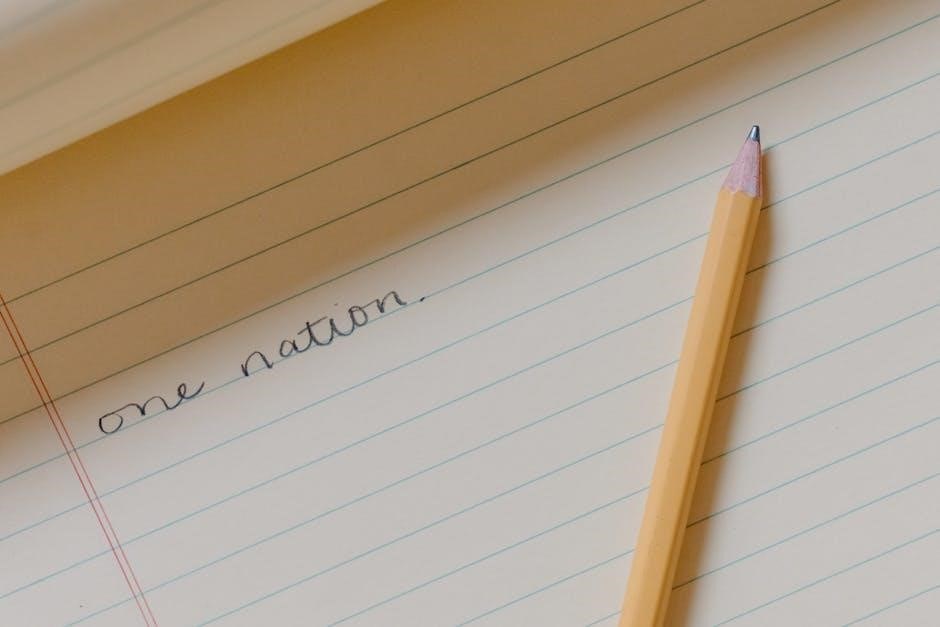
When choosing a method, consider how user-friendly it is for your skill level. For example, Wondershare PDFelement offers a simple interface for reversing pages, while PDF libraries like PyPDF2 require coding knowledge. Test the tool with a sample file to verify that the reversed PDF retains its visual integrity and functionality. For professional or sensitive documents, prioritize tools with advanced features to ensure the output meets your standards. Balancing ease of use with output quality will help you achieve the desired results efficiently.
Handling Large Files and Frequent Use
When dealing with large PDF files or requiring frequent page reversal, it’s important to choose tools that can handle the workload efficiently. Online tools like Smallpdf or ILovePDF often support large file sizes and provide batch processing options, saving time for multiple documents. For desktop solutions, Adobe Acrobat and Foxit PhantomPDF are robust options, capable of managing extensive PDFs without performance issues. Additionally, Wondershare PDFelement offers advanced features for handling large files, ensuring smooth processing even with complex documents.
For frequent use, consider tools with automation capabilities, such as PDF libraries like PyPDF2 or iText, which allow scripting for repetitive tasks. These libraries are ideal for developers or organizations with high-volume needs. Ensure the chosen method supports your workflow, whether through cloud-based convenience or offline reliability, to maintain productivity and efficiency.



